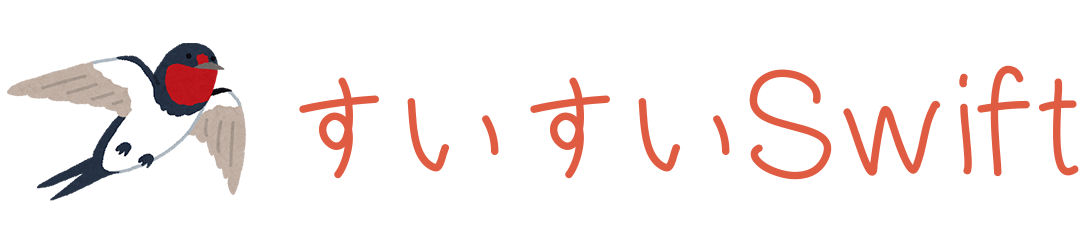Conohaでディスクを追加する
Conohaでディスクを追加する方法です。 まずはサーバーを立ち上げ、ファイルシステムの使用状況を確認します。
$ df -T -h
Filesystem Type Size Used Avail Use% Mounted on
tmpfs tmpfs 47M 1000K 46M 3% /run
/dev/vda2 ext4 30G 6.0G 23G 22% /
tmpfs tmpfs 235M 0 235M 0% /dev/shm
tmpfs tmpfs 5.0M 0 5.0M 0% /run/lock
tmpfs tmpfs 235M 0 235M 0% /run/qemu
tmpfs tmpfs 47M 4.0K 47M 1% /run/user/0
/dev ディレクトリを確認します。
$ ls /dev
...
vda
vda1
vda2
...
こちら を参考にしながらディスクを追加します。 ディスク追加時はサーバーを一度シャットダウンする必要があります。
参考: 追加ディスクを管理する
ディスク追加後にサーバーを起動し、/dev ディレクトリを確認します。
vdb ディスクが追加されていることを確認します。
$ ls /dev
...
vda
vda1
vda2
vdb
...
vdb ディスクをフォーマットします。
vdaが ext4 なので vdb も同じように ext4 でフォーマットします。
$ mkfs -t ext4 /dev/vdb
マウント先のディレクトリを作成します。
$ mkdir /data
/data に /dev/vdb をマウントします。
$ mount /dev/vdb /data
ファイルシステムの使用状況を確認します。
/dev/vdb が追加されていることを確認します。
$ df -T -h
Filesystem Type Size Used Avail Use% Mounted on
tmpfs tmpfs 47M 1000K 46M 3% /run
/dev/vda2 ext4 30G 6.0G 23G 22% /
tmpfs tmpfs 235M 0 235M 0% /dev/shm
tmpfs tmpfs 5.0M 0 5.0M 0% /run/lock
tmpfs tmpfs 235M 0 235M 0% /run/qemu
tmpfs tmpfs 47M 4.0K 47M 1% /run/user/0
/dev/vdb ext4 196G 28K 186G 1% /data
次にパーティションを作ってみます。
/dev/vdb をアンマウントします。
$ umount /dev/vdb
ファイルシステムの使用状況を確認します。
/dev/vdb が無くなっていることを確認します。
$ df -T -h
Filesystem Type Size Used Avail Use% Mounted on
tmpfs tmpfs 47M 1000K 46M 3% /run
/dev/vda2 ext4 30G 6.0G 23G 22% /
tmpfs tmpfs 235M 0 235M 0% /dev/shm
tmpfs tmpfs 5.0M 0 5.0M 0% /run/lock
tmpfs tmpfs 235M 0 235M 0% /run/qemu
tmpfs tmpfs 47M 4.0K 47M 1% /run/user/0
パーティションを作成します。
Command (m for help): の後にコマンドを入力していきます。
$ fdisk /dev/vdb
Welcome to fdisk (util-linux 2.37.2).
Changes will remain in memory only, until you decide to write them.
Be careful before using the write command.
This disk is currently in use - repartitioning is probably a bad idea.
It's recommended to umount all file systems, and swapoff all swap
partitions on this disk.
The device contains 'ext4' signature and it will be removed by a write command. See fdisk(8) man page and --wipe option for more details.
Device does not contain a recognized partition table.
Created a new DOS disklabel with disk identifier 0x24cf7bf5.
Command (m for help): p
Disk /dev/vdb: 200 GiB, 214748364800 bytes, 419430400 sectors
Units: sectors of 1 * 512 = 512 bytes
Sector size (logical/physical): 512 bytes / 512 bytes
I/O size (minimum/optimal): 512 bytes / 512 bytes
Disklabel type: dos
Disk identifier: 0x24cf7bf5
Command (m for help): n
Partition type
p primary (0 primary, 0 extended, 4 free)
e extended (container for logical partitions)
Select (default p): p
Partition number (1-4, default 1): 1
First sector (2048-419430399, default 2048):
Last sector, +/-sectors or +/-size{K,M,G,T,P} (2048-419430399, default 419430399): +20G
Created a new partition 1 of type 'Linux' and of size 20 GiB.
Command (m for help): n
Partition type
p primary (1 primary, 0 extended, 3 free)
e extended (container for logical partitions)
Select (default p): p
Partition number (2-4, default 2):
First sector (41945088-419430399, default 41945088):
Last sector, +/-sectors or +/-size{K,M,G,T,P} (41945088-419430399, default 419430399): +30G
Created a new partition 2 of type 'Linux' and of size 30 GiB.
Command (m for help): n
Partition type
p primary (2 primary, 0 extended, 2 free)
e extended (container for logical partitions)
Select (default p): p
Partition number (3,4, default 3):
First sector (104859648-419430399, default 104859648):
Last sector, +/-sectors or +/-size{K,M,G,T,P} (104859648-419430399, default 419430399): +30G
Created a new partition 3 of type 'Linux' and of size 30 GiB.
Command (m for help): n
Partition type
p primary (3 primary, 0 extended, 1 free)
e extended (container for logical partitions)
Select (default e): p
Selected partition 4
First sector (167774208-419430399, default 167774208):
Last sector, +/-sectors or +/-size{K,M,G,T,P} (167774208-419430399, default 419430399): +40G
Created a new partition 4 of type 'Linux' and of size 40 GiB.
Command (m for help): w
The partition table has been altered.
Syncing disks.
vdb1 - vdb4 パーテション作られていることを確認します。
$ fdisk -l /dev/vdb
Disk /dev/vdb: 200 GiB, 214748364800 bytes, 419430400 sectors
Units: sectors of 1 * 512 = 512 bytes
Sector size (logical/physical): 512 bytes / 512 bytes
I/O size (minimum/optimal): 512 bytes / 512 bytes
Disklabel type: dos
Disk identifier: 0x24cf7bf5
Device Boot Start End Sectors Size Id Type
/dev/vdb1 2048 41945087 41943040 20G 83 Linux
/dev/vdb2 41945088 104859647 62914560 30G 83 Linux
/dev/vdb3 104859648 167774207 62914560 30G 83 Linux
/dev/vdb4 167774208 251660287 83886080 40G 83 Linux
$ ls /dev
...
vda
vda1
vda2
vdb
vdb1
vdb2
vdb3
vdb4
...
マウントします。
$ mkfs -t ext4 /dev/vdb1
$ mkdir /vdb1
$ mount /dev/vdb1 /vdb1
$ mkfs -t ext4 /dev/vdb2
$ mkdir /vdb2
$ mount /dev/vdb2 /vdb2
$ mkfs -t ext4 /dev/vdb3
$ mkdir /vdb3
$ mount /dev/vdb3 /vdb3
$ mkfs -t ext4 /dev/vdb4
$ mkdir /vdb4
$ mount /dev/vdb4 /vdb4
参考: 追加SSDの設定方法